How to create blogger

2. After entering your Gmail with its password the "Welcome Screen" of Blogger appears and confirms that you have just passed its regulation. Now you can either add your profile details or skip to the next step.
ถ้ากรอกถูกต้อง นักเรียนก็จะมาพบกับหน้าจอ ตอบรับของ blogger ตรงนี้นักเรียนอาจจะเพิ่มรายละเอียดเกี่ยวกับตัวเองลงไปใน Profile ก็ได้ หรืออาจจะข้ามไปก็ได้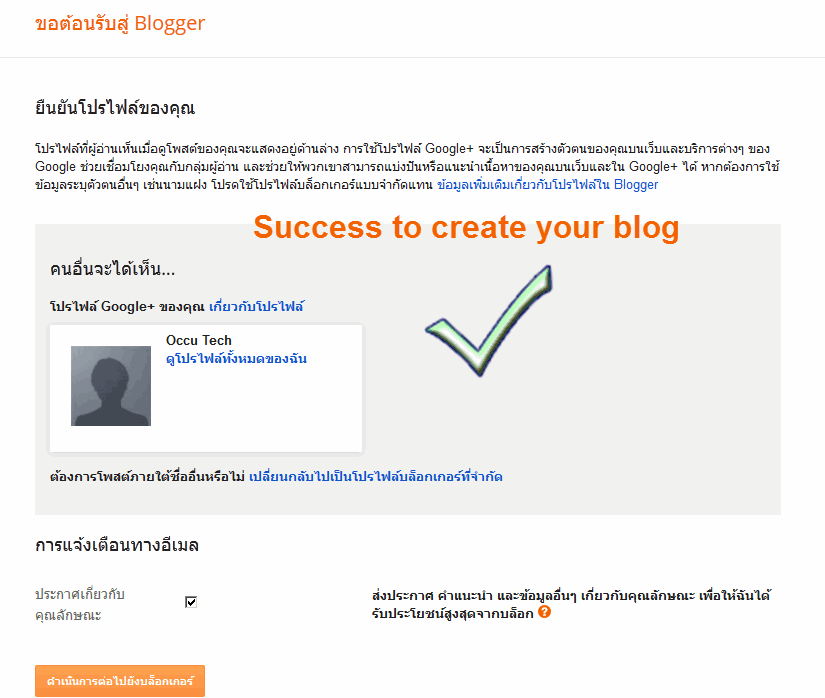
3. See "New Blog" and click, wow, to create your blog any way!!!
หลังจากนั้นก็จะเข้าสู่หน้าจอที่บอกว่า ให้นักเรียนสร้างบล็อกได้ ก็ทำง่ายๆ เพียงแค่คลิกที่ "บล็อกใหม่"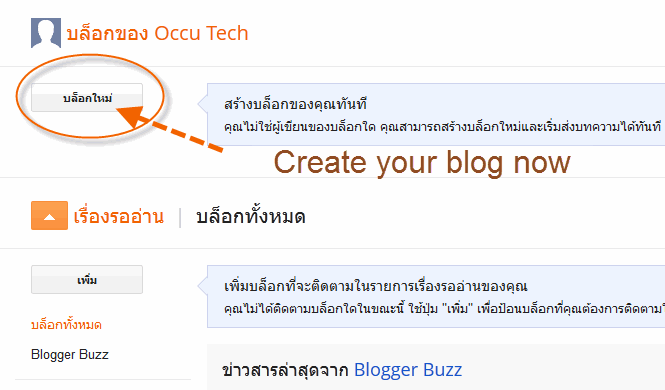
4. Yeah!, you have to fill some fields related to your new blog e.g. its title, its address and its template. But you can pass this task easily. Or you can skip it .
หลังจากที่คลิกบล็อกใหม่ นักเรียนก็จะมาพบกับหน้าจอที่เขียนว่า รายการบล็อก นักเรียนก็จะต้องกรอกที่อยู่ของบล็อก ซึ่งนักเรียนก็กรอกตามที่ครูกำหนด คือเลขประจำตัว 4 หลัก ตามด้วยตัวอักษรของชื่อ ในภาพเป็นบล็อกของครูที่ทำเป็นตัวอย่าง (ของนักเรียนต้องดูภาพล่างถัดจากภาพนี้)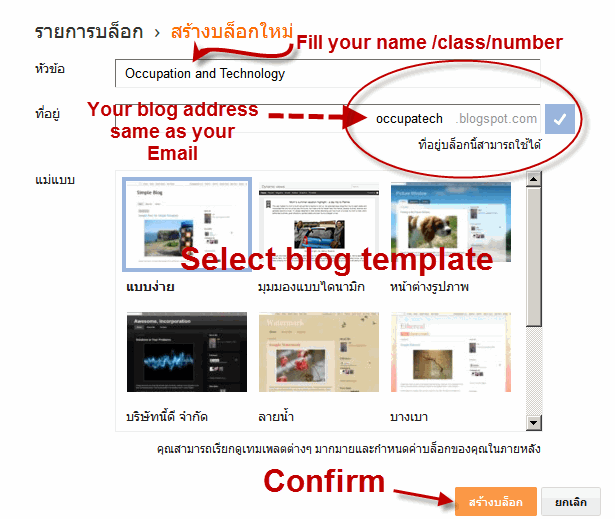
===> เมื่อกรอกถูกแล้วก็ยืนยันว่า สร้างบล็อก
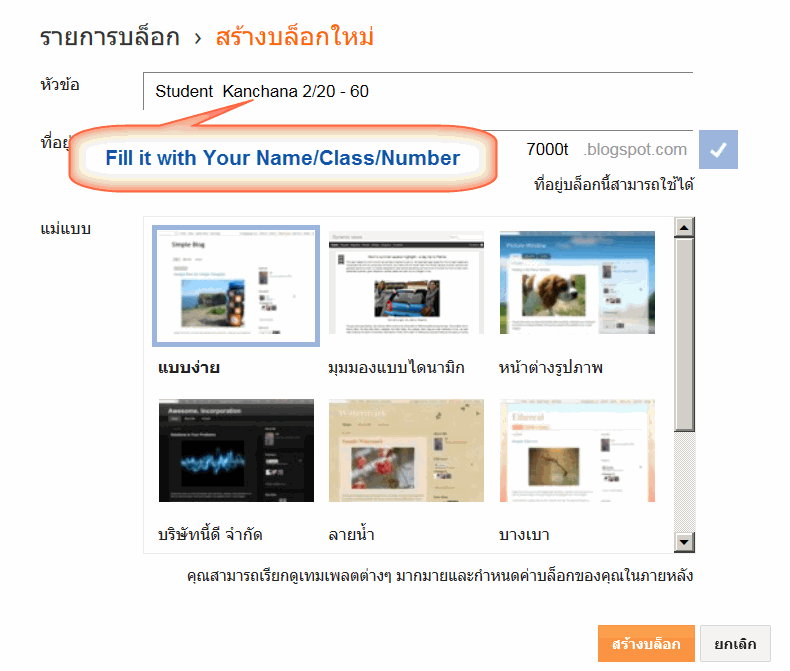
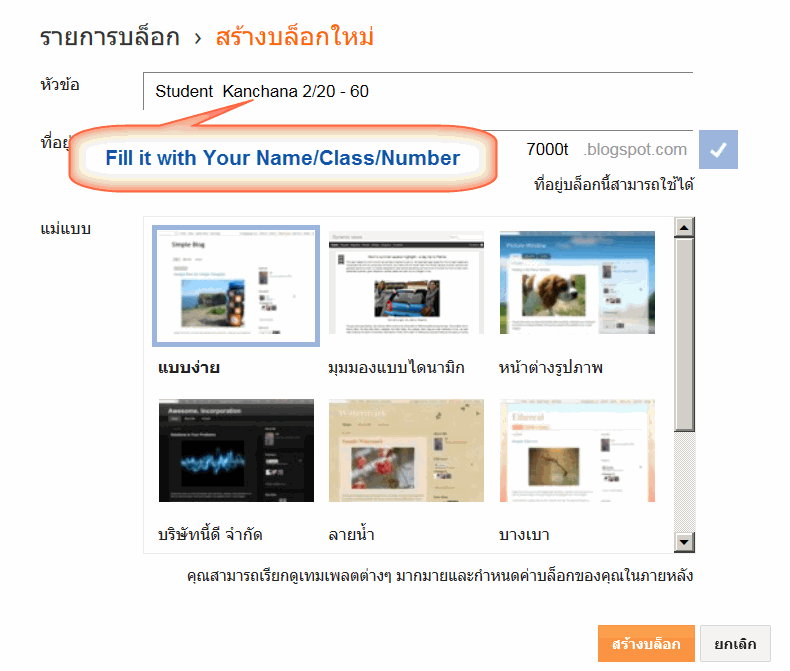
5. You can select "Settings Option" to change the style/template of your blog anyway and anytime.
นักเรียนสามารถเปลี่ยนแปลงสิ่งที่กำหนดไว้ของบล็อกได้ โดยไปเลือกที่การตั้งค่าหรือเปลี่ยนรูปแบบ/แม่แบบ ก็ยังได้ (ดังรูปข้างล่างนี้)
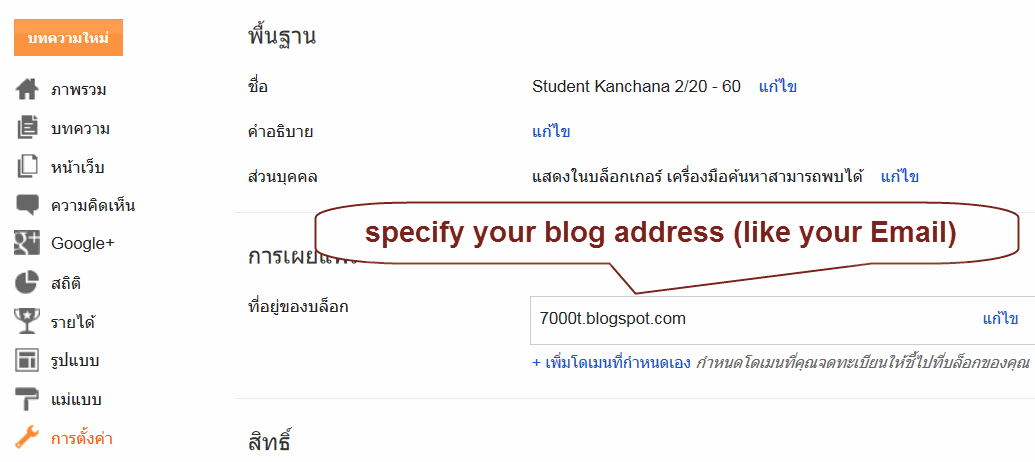
6. Well, you can start your post now. See the sample below.
ลงมือสร้างบทความ (POST) ดังตัวอย่าง หลังจากนั้นก็เผยแพร่ (Publish)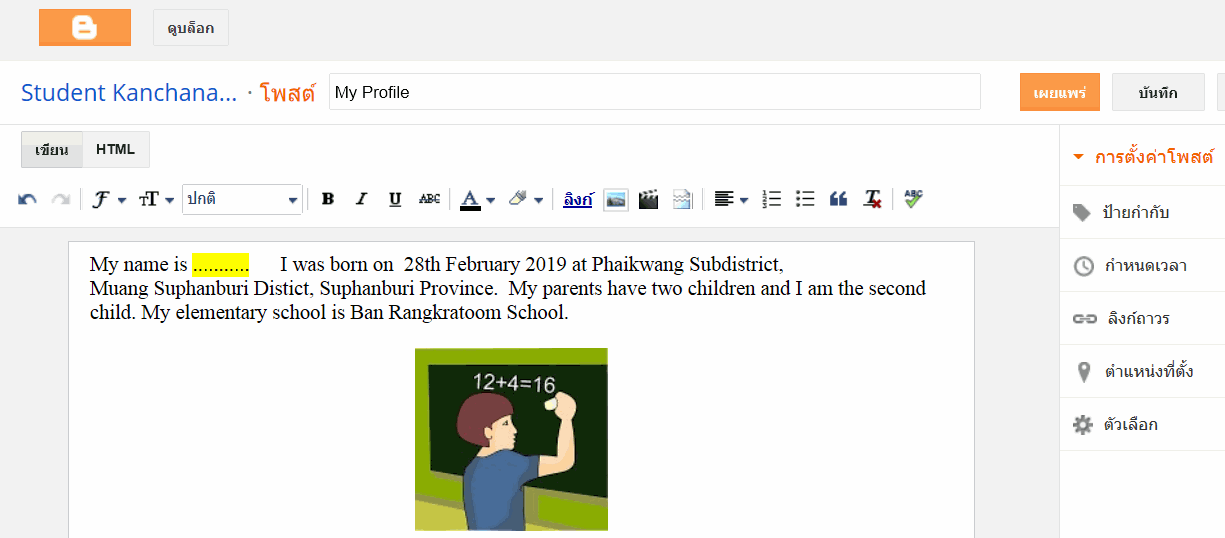
7. When you select the option "View Blog", your blog with your post will appears like the following.
เมื่อเราเรียกดูบล็อก (View blog) ก็จะมีหน้าตาทำนองนี้ ดังตัวอย่าง
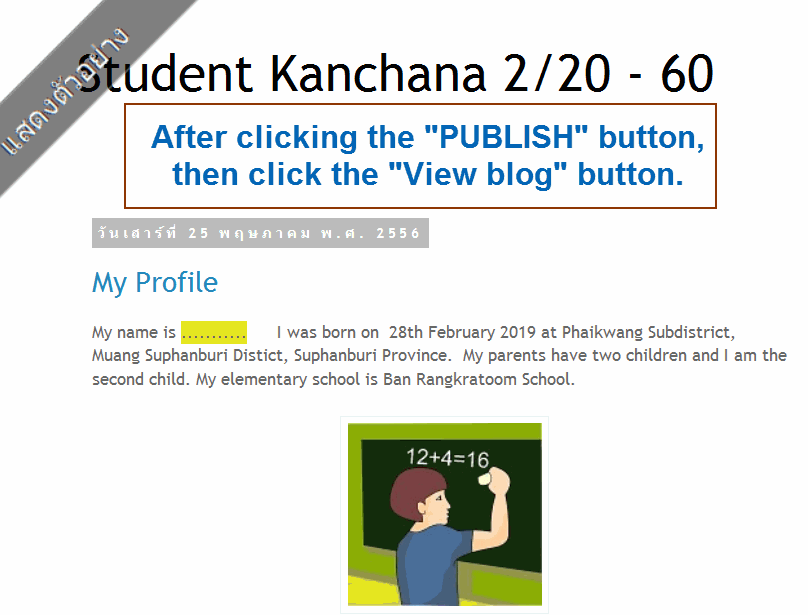
ไม่มีความคิดเห็น:
แสดงความคิดเห็น