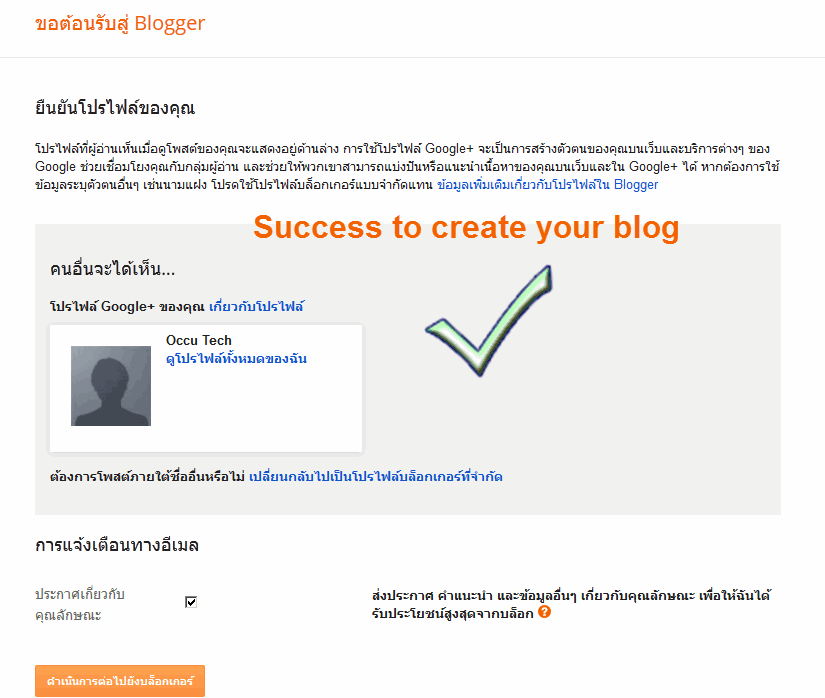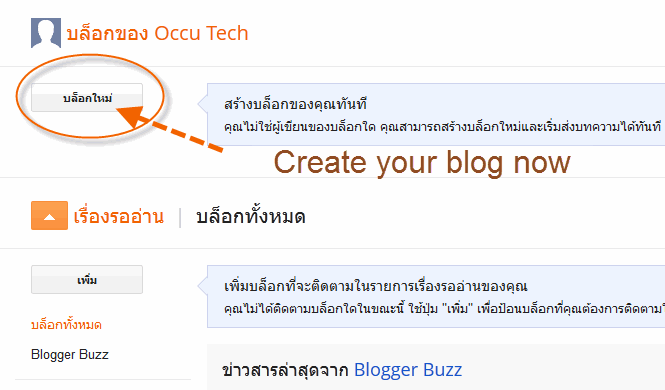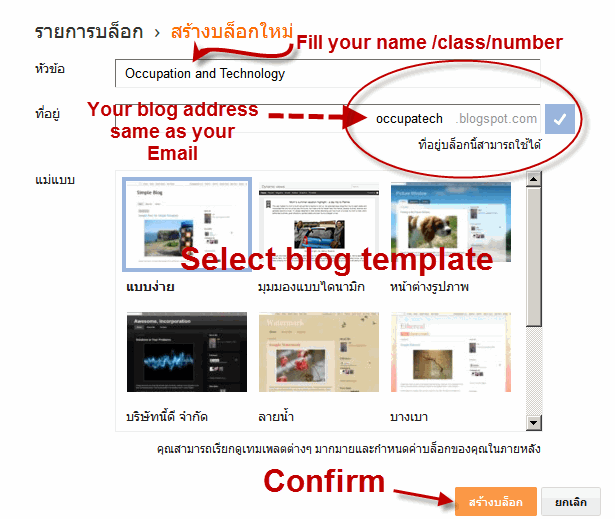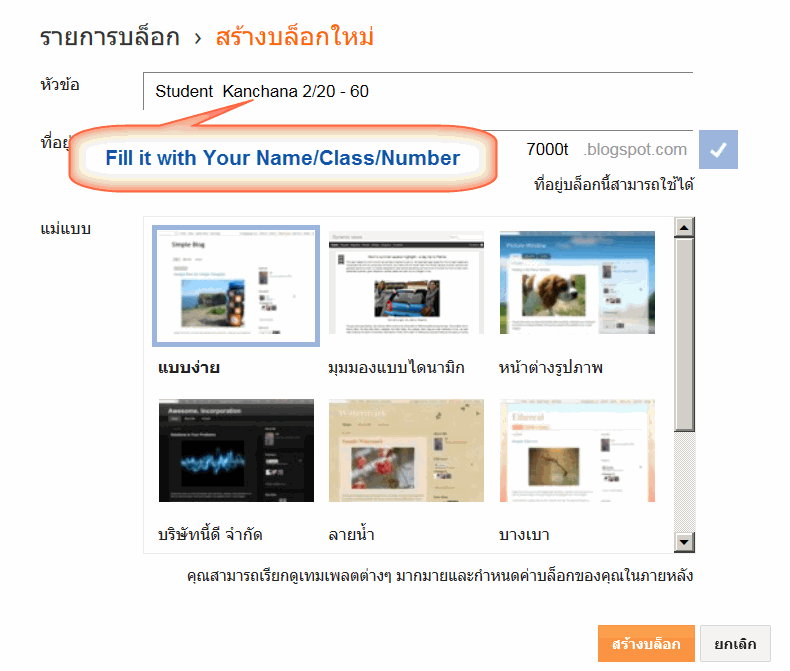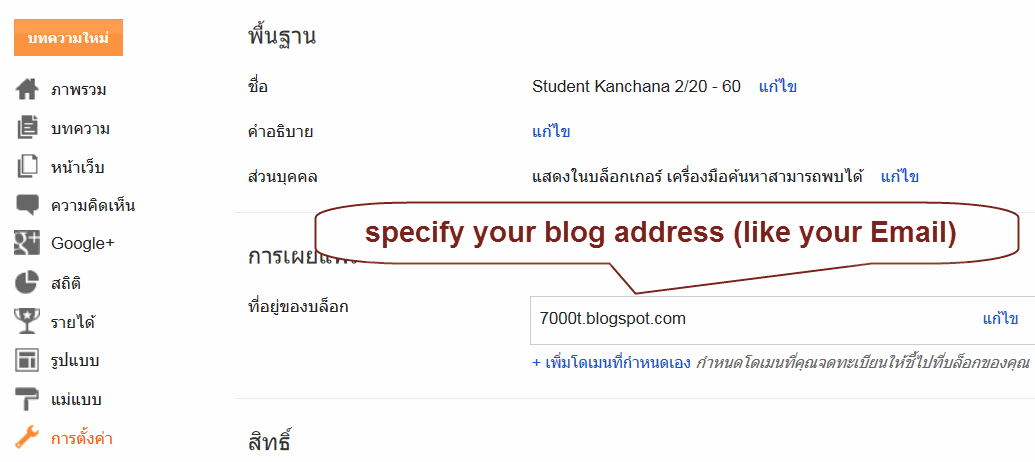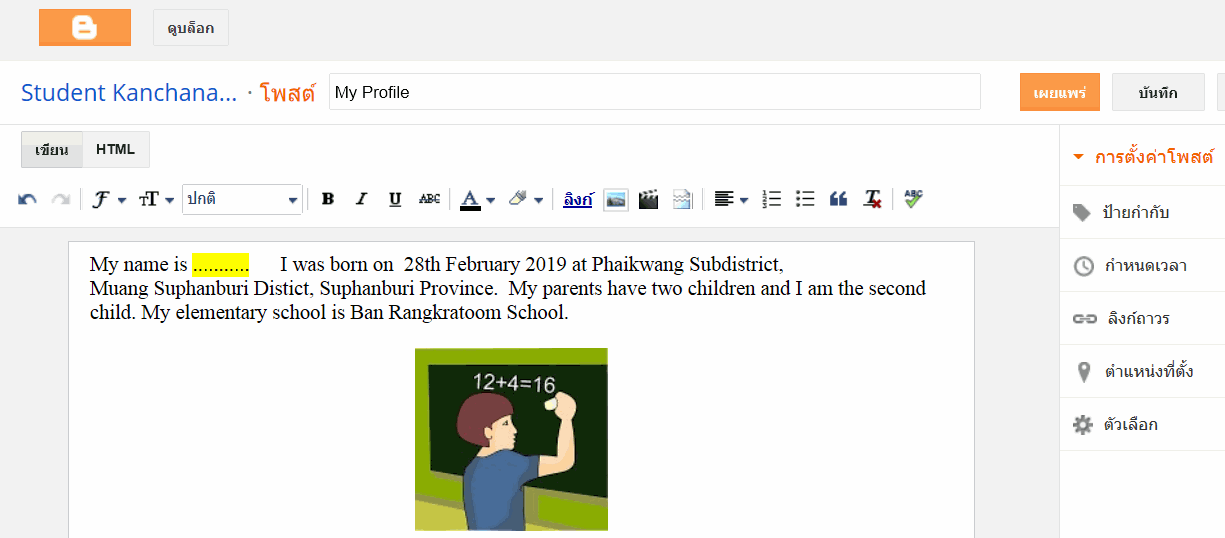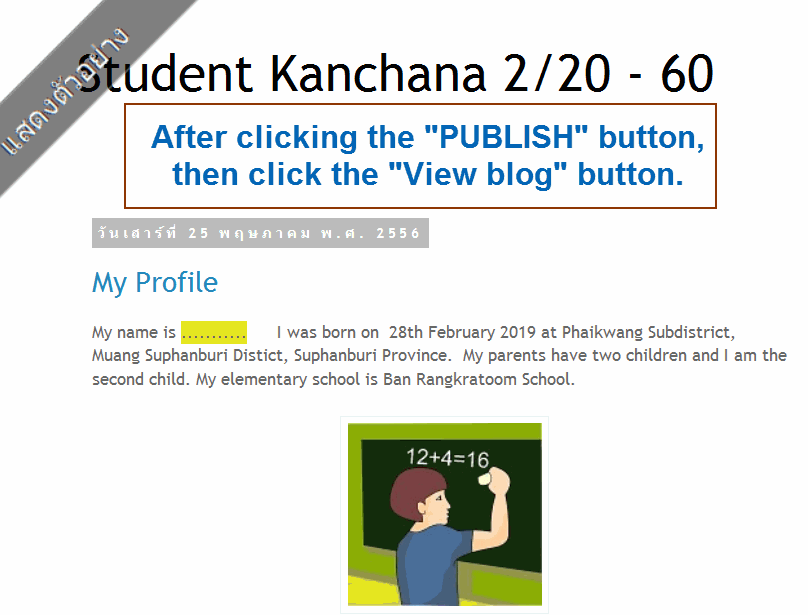My classmate'blog
1.Jinyanawat
2.Jirapat
4.Donlawat
5.Thanaphong
6.Thanaphan
7.Thanawat
8.Nopparoot
9.Nawaphat
10.Phanathon
11.Phoomrapee
12. Rarm
13.wootichai
14.Sirawat
15.Siripat
16.Attakorn
17.Nonthapat
18.Kamonchanok
19.Kornkanya
20.Kanvara
21. Kwankeaw
22.Chattip
23.Chanikan
24.Chawisa
25.Chutima
26.Yanisa
27.Natcha
28.Nattida
29.Natnicha
30.Nattida
31.Tachkorn
32.Thanyamon
33.Nongnapat
34.Benjarat
35.Patthama
36.pornat
37.Putiya
38.Montinee
39.Manasicha
40.Supukkan
41.Anakkawee
42.Apichaya
43.Arissara
44.Ajcharawan
45.Intira
46.Phavinee
Chattip Um
13.wootichai
14.Sirawat
15.Siripat
16.Attakorn
17.Nonthapat
18.Kamonchanok
19.Kornkanya
20.Kanvara
21. Kwankeaw
22.Chattip
23.Chanikan
24.Chawisa
25.Chutima
26.Yanisa
27.Natcha
28.Nattida
29.Natnicha
30.Nattida
31.Tachkorn
32.Thanyamon
33.Nongnapat
34.Benjarat
35.Patthama
36.pornat
37.Putiya
38.Montinee
39.Manasicha
40.Supukkan
41.Anakkawee
42.Apichaya
43.Arissara
44.Ajcharawan
45.Intira
46.Phavinee
Chattip Um